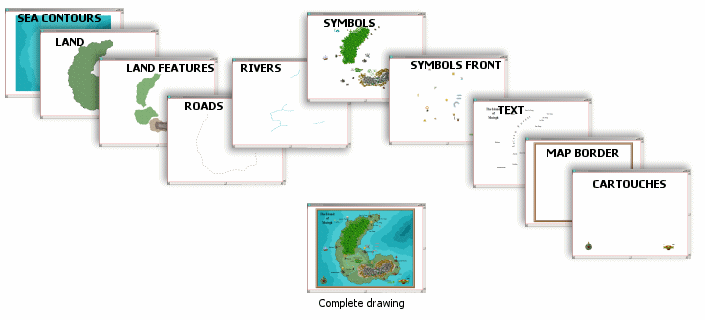
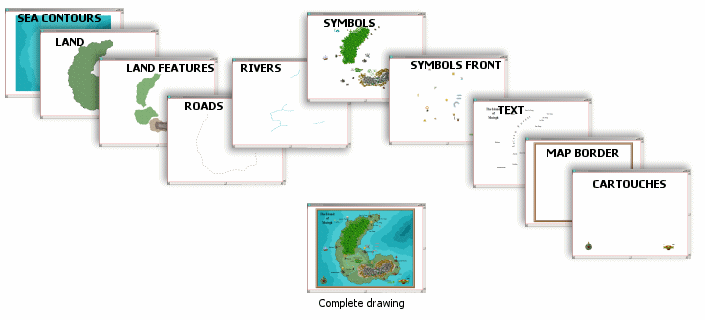
Sheets can be thought of as a stack of transparent pieces. Like layers, sheets can be hidden or shown. Unlike layers, all entities on each sheet are sorted into order by sheet name, back to front. Sheets have certain advantages:
· You can always ensure that certain features are on top of others. If you have BACKGROUND sheet with the contours and map border on, it will always draw before the trees, mountains and symbols. You could have a HEX/SQUARE grid sheet that always draws last.
· Sheets can be hidden. This speeds up drawing time immensely, as CC3 skips over an entire section of the drawing when a sheet it hidden.
· Each sheet can have one or more effects to improve the appearance of your maps. You can make the grid overlay semi-transparent, add a glow to text, or add a shadow to a wall.
CC3's drawing tools and symbols optionally place entities on a suitable sheet. CC3 provides commands to create, rename, and delete sheets.
Managing Sheets
If you just want to hide and show sheets, click the Sheet indicator to display the Drawing Sheets dialog. This dialog allows you to create, rename, and delete sheets. Use the checkbox controls to make any one sheet current, or to hide/show any sheet. Note that the COMMON sheet cannot be deleted, and it cannot have effects on it. There is no practical limit to the number of sheets a drawing can contain (A single drawing can accommodate over 30,000).
Drawing and Editing on Sheets
Entities placed with drawtools or symbols are placed on an appropriate sheet. Entities added using draw buttons are placed on the current sheet.
Move Sheet and Copy Sheet let you select entities on any visible sheet and either move or copy them to a selected sheet. The destination sheet is the one you select in the Drawing Sheets dialog (entities can be moved/copied to sheets that are currently hidden).
If you delete a sheet, then all entities on that sheet are also deleted. Be careful, UNDO will not restore a sheet that has been deleted!
The Print dialog contains sheet commands in the View to Print options. The Sheet drop list lets you specify one of five standard sheet printing options:
· COMMON only (these are usually pre-CC3 drawings)
· All visible sheets as overlays (single page – this is how CC3 uses sheets)
· All visible sheets as separate pages (this is for Cosmographer drawings)
· All sheets as separate pages
· The currently selected sheet
You can also choose the check box that allows "common" entities (those not assigned to any sheet) to be printed on each separate page of a multi-page print.
Almost all CC3 templates have a set of built-in sheets appropriate for the drawing style for that template.
Related Topicc
What are Layers?