CC3 allows you to add special effects to your drawing to improve their appearance. You can add shadows and bevels to walls, put a glow around text, blur a background or make a grid overlay semi-transparent. To add and edit effects, click on the Sheets and Effects button ![]() .
.
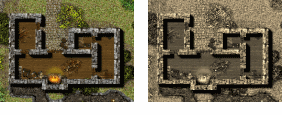
CC3 drawings are divided up into a stack of sheets. On each sheet are CC3's drawing entities. For each sheet, you can specify one or more effects to be applied to that sheet. Each sheet is added to the screen in order, but before it is added CC3 applies any effects you have specified for that sheet. When CC3 has combined all the sheets into a single image, it applies any effects specified for the Whole Drawing.
The effects settings are saved with the drawing.
Effects slow CC3 down. Everytime you change the view, CC3 must recalculate the effects for the current resolution. This allows effects to be very flexible and not limited in resolution, but means that in most cases, you will want to work with effects off. We recommend you work like this:
Add sufficient entities to your map that it is at least 50% finished.
Use Sheets and Effects activate sheet effects.
Add suitable effects to each sheet. Check that you like the results after each effect.
Finishing with Whole Drawing effects if you want them.
Repeat this until you are happy with the effects on the map.
Turn effects off until you are ready to print or export your drawing.
Note If you have a fast computer, you might want to view your maps with effects on, depending on your tolerance for slower redraws. Editing drawings with effects on can be tricky – for example, it's hard to select the edge of a blurred contour line.
To speed things up when working on effects:
· Hide and sheets you don't need to see for the effect you are currently working on.
· Turn off individual effects you don't currently need to see.
· Blur, or any effect with a blur in is very slow. Add these last, and keep them turn off as much as possible.
· Resize the viewing window to make it much smaller while you are working on effects.
Related Topics