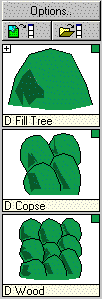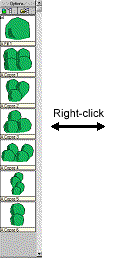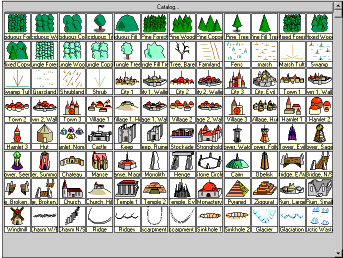Symbol Catalogs
|
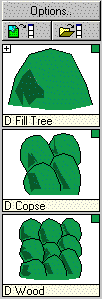
|
The Symbol Catalog makes symbol management and manipulation very easy. You can create symbol libraries and dynamically load and unload them from your drawing. From there, you can graphically select any symbol and quickly insert it into your drawing. The Symbol Catalog is displayed to the left side of the screen, adjacent to the drawing window. Its display may be toggled on or off using ( ). ).
To insert a symbol from the catalog:
Left-click on a symbol to immediately place the symbol in the drawing. A dynamic cursor of the symbol appears, allowing you to use the dynamic rotation and scaling. To quit, select another symbol from the catalog, another command or right-click to display the Symbol Parameters dialog box and choose the Finished button
If the chosen symbol is not already defined in the current drawing, the definition is copied from the current catalog file. The symbol reference is then positioned and added to the drawing.
|
Special symbols types
Some symbols have special properties.
-
Symbols with a small square in the top left corner are varicolored, that is they include elements shaded around the current color. Choose a color before placing these.
-
Symbols with a + in the top left corner are the first in a collection of symbols. Click the plus to see all the symbols. When you have clicked on a symbol you can press TAB to move between each. Some of these collections will shift randomly between members of the collection. This is denoted with an R in top left corner.
-
Symbols with an R in the top right corner will randomly rotate, scale or otherwise transform.
-
Symbols with a C in the top right corner are connecting symbols. Click points, and you will see a trail of symbols behind them.
To display more symbols in the catalog:
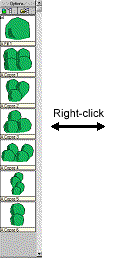
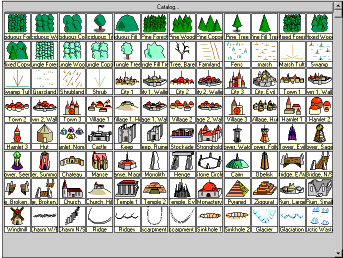
Right-click anywhere on the Symbol Catalog to expand to a wide-screen page-at-a-time view. This is helpful for large catalogs. Click on a symbol to insert it. To shrink the full-screen back to a single column display, right-click again anywhere on the expanded catalog.
In either display mode (single column or full screen), use the vertical scroll bar to see additional symbols.
To toggle between drawing symbols and catalog symbols:
 The catalog viewer can display either the symbols in a catalog file or the symbol definitions within the current drawing. To toggle the view to show drawing symbols, click depress Drawing
The catalog viewer can display either the symbols in a catalog file or the symbol definitions within the current drawing. To toggle the view to show drawing symbols, click depress Drawing  . Click again to display catalog symbols.
. Click again to display catalog symbols.
To load a different symbol catalog:
-
Click on a button on the current Symbol toolbar.
-
Click Symbol Settings  and choose a catalog
and choose a catalog
-
Choose the Catalog… button  to display the Symbol Catalog dialog box. The file list is automatically filtered to display only .fsc symbol catalog files. Simply select the desired file name and click Open.
to display the Symbol Catalog dialog box. The file list is automatically filtered to display only .fsc symbol catalog files. Simply select the desired file name and click Open.
-
The last catalog used will be the one in use when a new CC3 session is started.
To create a new symbol catalog file:
A symbol catalog is a drawing file that only contains symbol definitions. You can create a symbol catalog by creating the symbol definitions in a drawing and saving it as an .fsc file. Symbol catalogs should use no grouping and contain nothing but symbol definitions. Use the Symbol Manager to edit your symbols. Save the file as a CC3 FSC Symbol Catalog.
Related Topics
Symbols
Macro Equivalents:
CATDWGMODEON - Show drawing symbols in catalog
CATDWGMODEOFF - Show loaded symbol catalog
CATALOG – Opens a specific cataog