Right-click Move, Scale, Rotate ![]() to access Non-visual Stretch.
to access Non-visual Stretch.
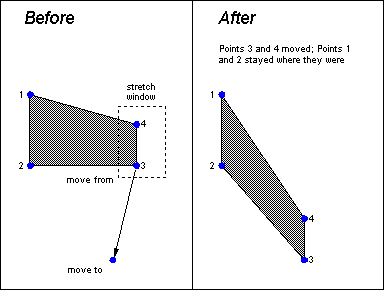
Non-visual stretch reshapes most entities by moving some of their end or node points in relation to the others.
To stretch entities, select Edit > Stretch:
Select the entities to modify. Usually, you will enclose the points to be moved in a selection rectangle (window), optionally using NOT to protect certain entities from the command.
The prompt reads "Stretch points in window [Pick window]:". CC3 is asking you to draw a selection rectangle around the ends or node points you want to move. If you selected entities with a window in the previous step, you can use that same window to select points by right-clicking. If you selected entities by another method, right-clicking cancels the command. In any case, you can draw a new window around the points to move.
The prompt reads "Move from:". To select a base point for the move, use the crosshairs or type numeric coordinates.
CC3 displays a rubber-band cursor anchored at the move from point.
The prompt reads "to:". Select a point to indicate the distance and direction you want the points in the window to move.
CC3 moves the endpoints that were inside the stretch window, leaving other endpoints where they were.
Stretch Tips:
· You can force the selected points to move only horizontally or only vertically by clicking the Ortho button
· Enclosing the center of a circle, ellipse, or arc in the window will move the entity.
Text equivalent: STRETCH
Related Topics