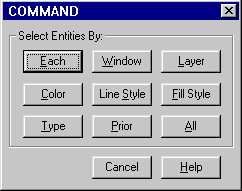
CC3ís default selection method uses a right-click context menu. However, you can select entities in a step-by-step procedure which works more like a flow chart. To select it, choose Options > Preferences and disable Select with Right button context menu.
CC3 displays the Entity Selection dialog box to ask how you will select entities to edit As you select entities, CC3 highlights them in gray. You can change this color if you want.
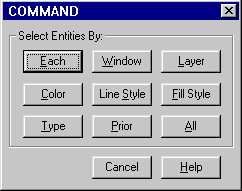
Next, CC3 displays the Combine Selections dialog box. You can cancel or modify the selection. If you modify the selection with the logical operators AND, OR, or NOT, CC3 returns you to the entity selection dialog box.
Repeat the process of refining the selection with AND, OR, or NOT as many times as needed. Each time you change the selection, CC3 shows which entities are selected by highlighting them in gray. You can change this color if you want.
When the selection is exactly what you want, choose DO IT (from the combining selections dialog box) to go on with the editing command.
Combine selections by logical operators
You can use the logical operators AND, OR, and NOT to refine your selections until they include only the entities you want to edit.
After you select entities by one of the methods in the "Select entities by:" dialog box, CC3 displays the "Combine selections by:" dialog box. You can select OK to go ahead with the command--or choose AND, OR, or NOT to modify the selection.
For example, you might need to erase everything within a selection rectangle (window) except for a certain line. You might need to rotate all green text entities on the STRUCTURES layer, but not green text on other layers. You might want to move symbols from the VEGETATION, and lWATER/RIVERS layers to the GAME MASTER ONLY layer, or to erase everything thatís outside a selection window. In most cases, you could accomplish these tasks by selecting entities one by one or by repeating the editing command--the logical operators just make your work quicker and easier.
This is how the selection process works from CC3's point of view: When you use the entity selection dialog box, you are asking CC3 to select entities that pass a test. For example, when you select by WINDOW, CC3 searches your drawing, testing each entity to see whether it falls within the selection rectangle. Logical operators tell CC3 to apply two (or more) tests and compare the results. If you use AND, entities must pass all the tests to be included in the selection. If you use OR, entities only need to pass one of the tests. If you use NOT, only entities that do not pass the test are included.
Related Topics