Click Notes ![]() , then edit map notes.
, then edit map notes.
MAP NOTES gives you the ability to attach informational notes and macros to any drawing. They also provide the New Drawing Wizard with information about the drawing. Each note has a name, and more than one note can be contained in any drawing. Each set of named notes is saved with the drawing and can be viewed or edited after the drawing is loaded. These notes can be searched using Find In Files from the Tools menu.
OnNewMacro is a macro which runs when a drawing is first created.![]()
OnOpenMaco is a macro which runs when a drawing is opened. ![]()
Resize lets the New Drawing Wizard know how to rescale a template to fit your requirements.
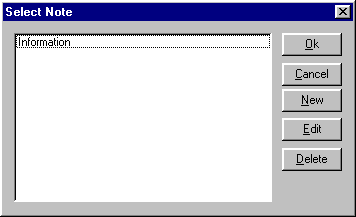
The Select Note dialog box displays note names, sorted alphabetically. The following options are available:
OK button
Choose to display the contents of the selected note. The note contents are displayed in a standard text window. From the text window, the note can be printed or saved to a text file. If you do not first highlight an existing note, CC3 will return you to the drawing screen.
Cancel button
Choose to ignore changes you have made, returning to the CC3 drawing screen.
Help button
Choose to display this help topic.
New button
Choose to create a new note. A new note must be named first. After naming the new note, the standard Edit Text dialog box is displayed, giving you the option of adding single-line or multi-line text. When you choose OK, the note is created and CC3 returns you to the drawing screen.
Edit button
Select an existing note name, then choose Edit to modify the note. The existing text is displayed in the standard Edit Text dialog box.
Delete button
Choose to delete the selected note. Note: UNDO will not work with this command. A deleted note cannot be recovered past your last SAVE.
Text equivalent: NOTES